Team Collaboration in Hype AI: Adding and Managing Team Members
Transform your Hype AI workspace into a collaborative powerhouse by adding team members. Our streamlined team management system ensures everyone has the right access to create amazing content together.
Quick Start: Adding Team Members
1. Navigate to Team Management
Look for the Invite Teammates button in the top-right corner of your Hype AI dashboard. This is your gateway to building your team.
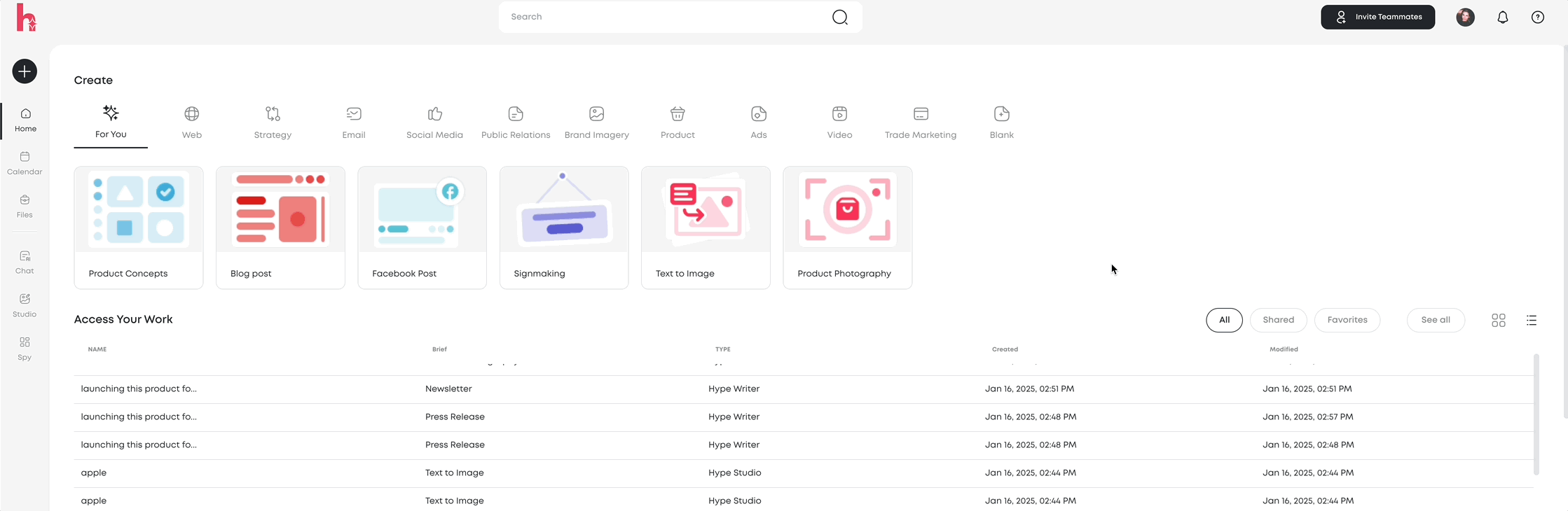
2. Choose the Right Permission Level
Hype AI offers two permission levels to match your team's needs:
- Admin: Full access to manage team members, settings, and all content
- Member: Create and edit content within the workspace
3. Send Invitations
Adding team members is as simple as:
- Enter email addresses (use commas to invite multiple people)
- Select the appropriate permission level (Admin or Member)
- Click Send Invites
Your teammates will receive email invitations with clear instructions to join your workspace.
Managing Your Team
Team Settings Dashboard
Access the Team Settings section to:
- Adjust permission levels
- Remove team members
- View pending invitations

Ready to expand your team? Click the Invite Teammates button to get started!





