How to Use Unsplash in Hype Studio
Finding the right image for your content just got even easier. With Hype Studio’s Unsplash integration, you can search for and insert copyright-free images directly into your briefs, without ever leaving the platform.
How to Add Unsplash Images in Hype Studio
Using Unsplash inside Hype is quick and seamless. Here’s how:
- Open Studio in Hype AI.
- Click on any of the briefs available inside the tool.
- Generate a brief with any content you’d like.
- Once your brief is generated, look at the top bar of the brief—you’ll see an image icon.
- Click on the image icon, then select Unsplash from the list of image sources.
- Type a keyword that describes what you’re looking for (e.g., "sunset cityscape" or "modern workspace").
- Browse through the results and select the image you want.
- Click Add Image, and it will instantly be inserted into your brief.
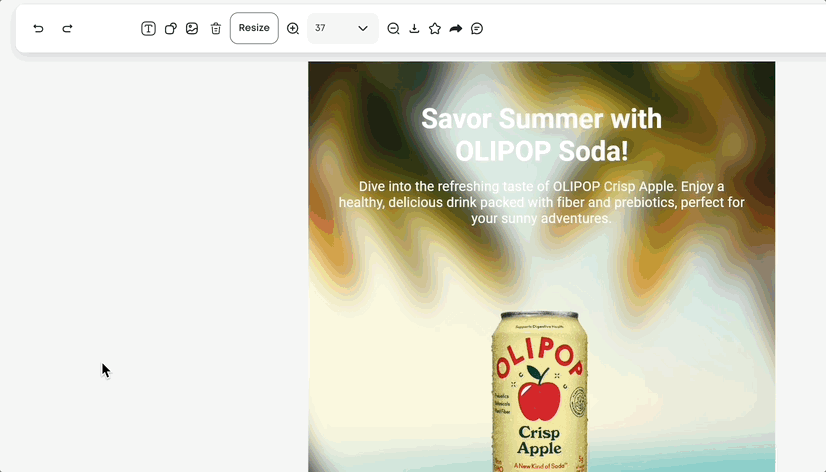
Why Use Unsplash in Hype AI?
- Access to millions of free, high-quality images without leaving the platform.
- No copyright worries, all images are free to use.
- Enhance different types of briefs like print ads, blog posts, press releases, sell sheets, and more
- Streamline your workflow by finding the perfect visual without switching between tools.
For example, if you’re working on a Print Ad brief, you can select an Unsplash image as the background and then refine the ad copy directly in Hype AI.
Need Help?
If you have any questions about using Unsplash or need assistance, reach out to your Customer Success Manager for support!





