How to Use Product Photography with HypeStudio
How to Use Product Photography with HypeStudio
Creating visually stunning product photography can be a time-consuming and resource-intensive process—but not with HypeStudio. This feature enables you to generate professional-grade product images with customizable backgrounds, all tailored to your brand, customer preferences, and specific products.
Here’s a step-by-step guide to creating stunning product photography using HypeStudio.
Why Use HypeStudio for Product Photography?
HypeStudio simplifies product photography by allowing you to:
- Generate product images with a variety of professional backgrounds.
- Customize image size, placement, and context effortlessly.
- Create dynamic and branded visuals for use in marketing campaigns, social media, presentations, or even print ads.
With options ranging from studio settings to outdoor scenes, retail displays, and seasonal themes, the possibilities are virtually limitless.
Step-by-Step Guide
1. Get Started
- Open HypeStudio and click the + (Create New) button at the top of the interface.
- In the search bar, type Product Photography, and select it to get started.
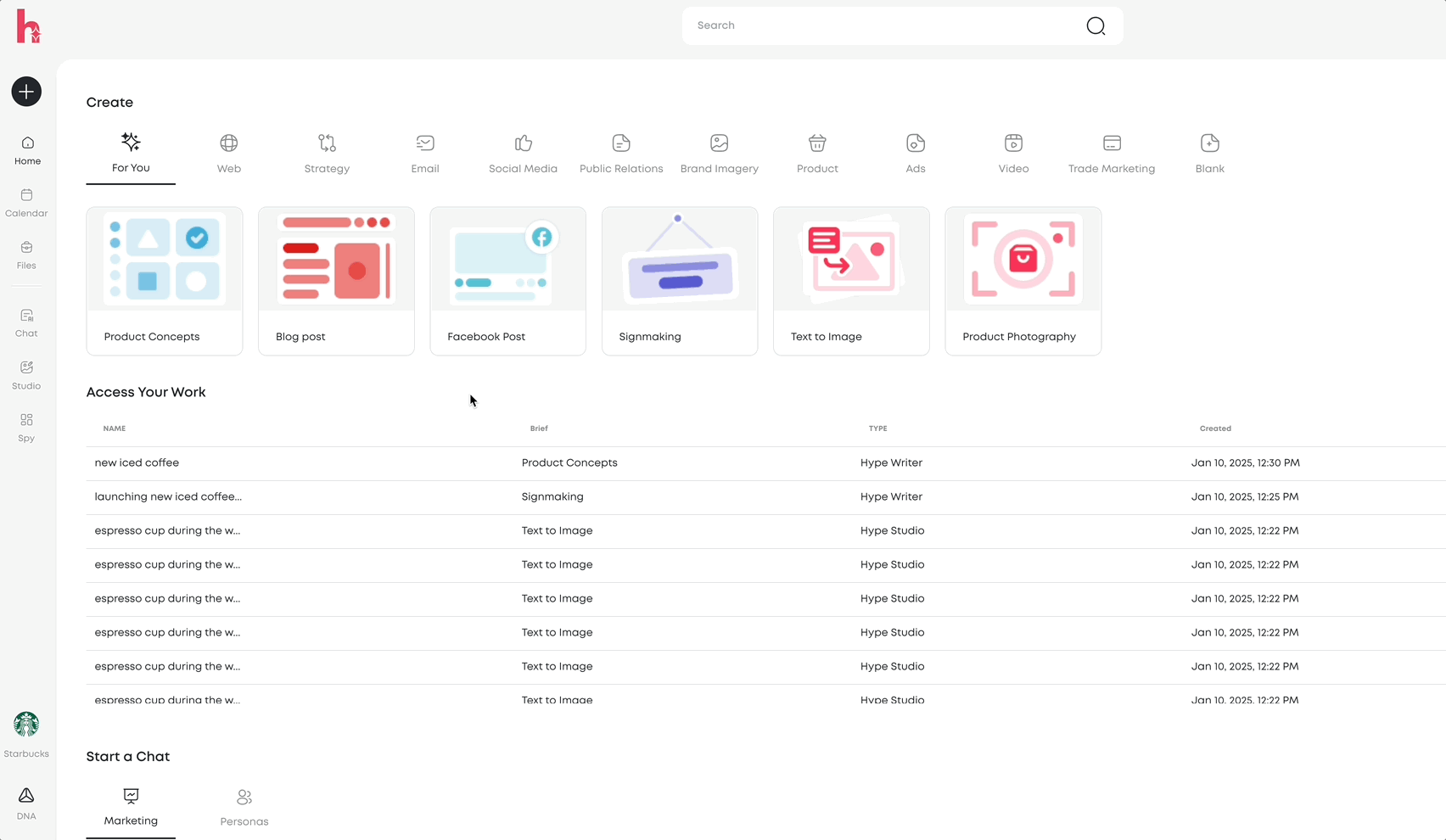
2. Select Your Product
- On the left-hand side, hover over the Select a Product dropdown.
- Search for your product by name or scroll through the list to choose from your uploaded products in ProductDNA.
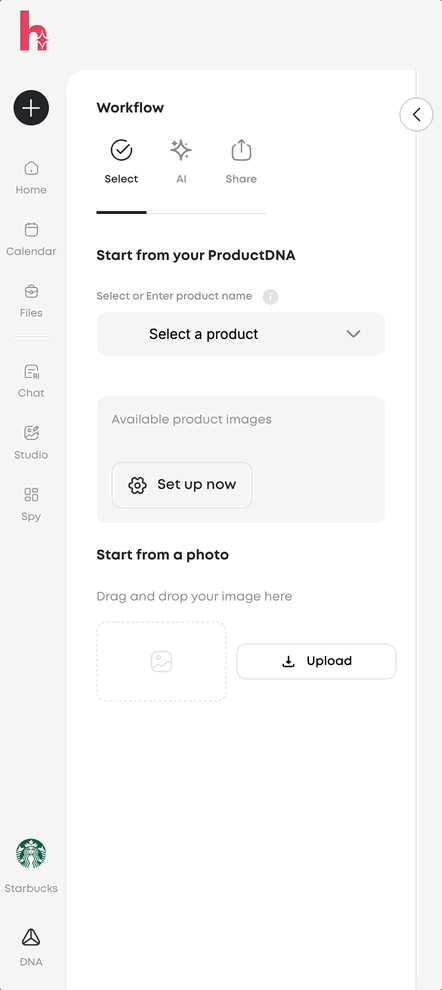
3. Automatically Generated Backgrounds
Once you select your product, HypeStudio will automatically generate four background options based on:
- Your brand identity.
- Your customer personas.
- The selected product itself.
For example, if you’re working with a bottled beverage, the AI might generate a wooden table scene with outdoor lighting.
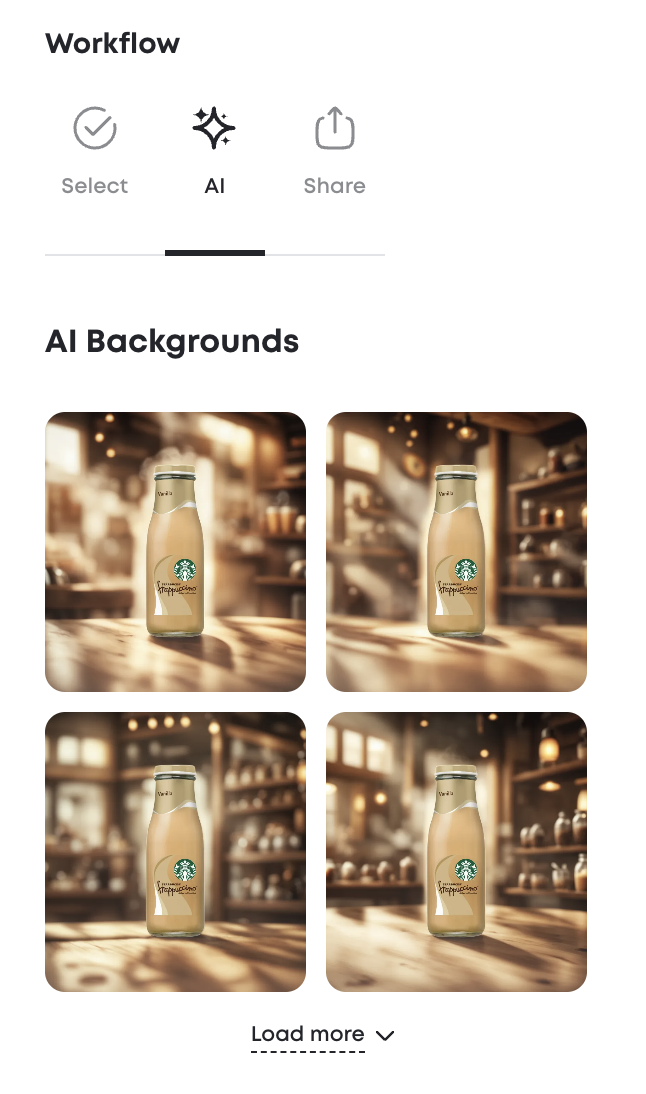
4. Explore Background Categories
HypeStudio offers a wide range of background categories:
- Outdoor Settings: Options include sunlit gardens, rocky forests, urban parks, or beachside scenes.
- Studio Looks: Choose bold color pops, bright white, textured neutrals, dynamic gradients, or warm earth tones for a professional feel.
- Retail Displays: Simulate grocery aisles, checkout counters, or retail shelves—perfect for consumer packaged goods.
- Seasonal and Festive Themes: Capture the mood of holidays with backgrounds like pumpkin patches, holiday dinners, or winter wonderlands.
- In-Home Scenes: Showcase your products in cozy kitchens, rustic dining rooms, or minimal bathrooms.
- Tabletop Options: Add context with surfaces like rustic wood, marble counters, or picnic tablecloths.
Simply select the category and HypeStudio will generate four background variations for your product.
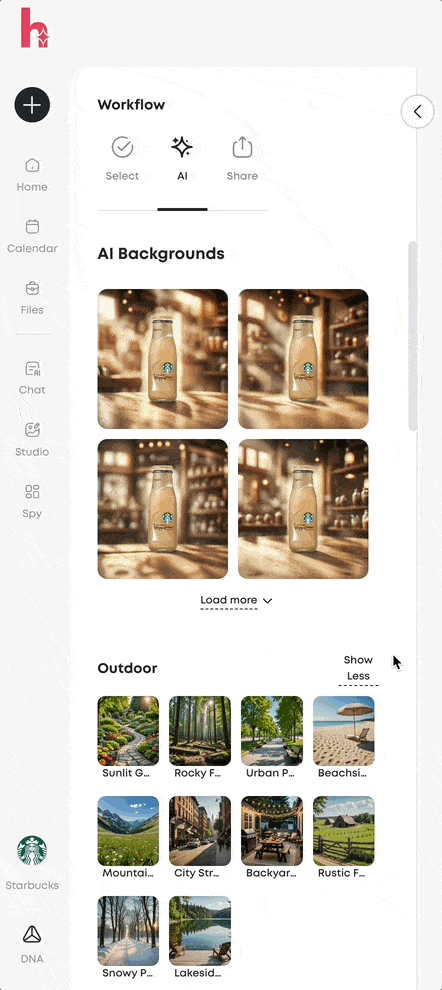
5. Create Custom Backgrounds
If none of the pre-set options fit your vision, you can create your own:
- Scroll down to the Custom Prompt section.
- Type your desired background description. For example, "New York City skyline at night, on a rooftop patio."
- Click Generate, and HypeStudio will produce four background options tailored to your request.
6. Adjust Product Size and Placement
Fine-tune the positioning and scale of your product within the background:
- Drag to move the product to any part of the frame (e.g., bottom, top-left, or center).
- Resize the product to make it larger or smaller relative to the background.
- Click Generate to apply the adjustments, and HypeStudio will regenerate the image with your specifications.
7. Enhance with Additional Elements
HypeStudio allows you to customize your image further by adding:
- Text Blocks: Add product descriptions, pricing, or promotional messaging.
- Shapes: Include design elements to complement the background.
- Additional Images: Layer other graphics or visuals for use in marketing materials.
These features make HypeStudio a versatile tool for creating layered, ready-to-use assets for social media, presentations, or advertisements.
8. Export Your Files
Once you’re satisfied with your creation:
- Click the Download button.
- Choose between PNG or PDF file formats for your export.This flexibility ensures your images are optimized for digital or print use.
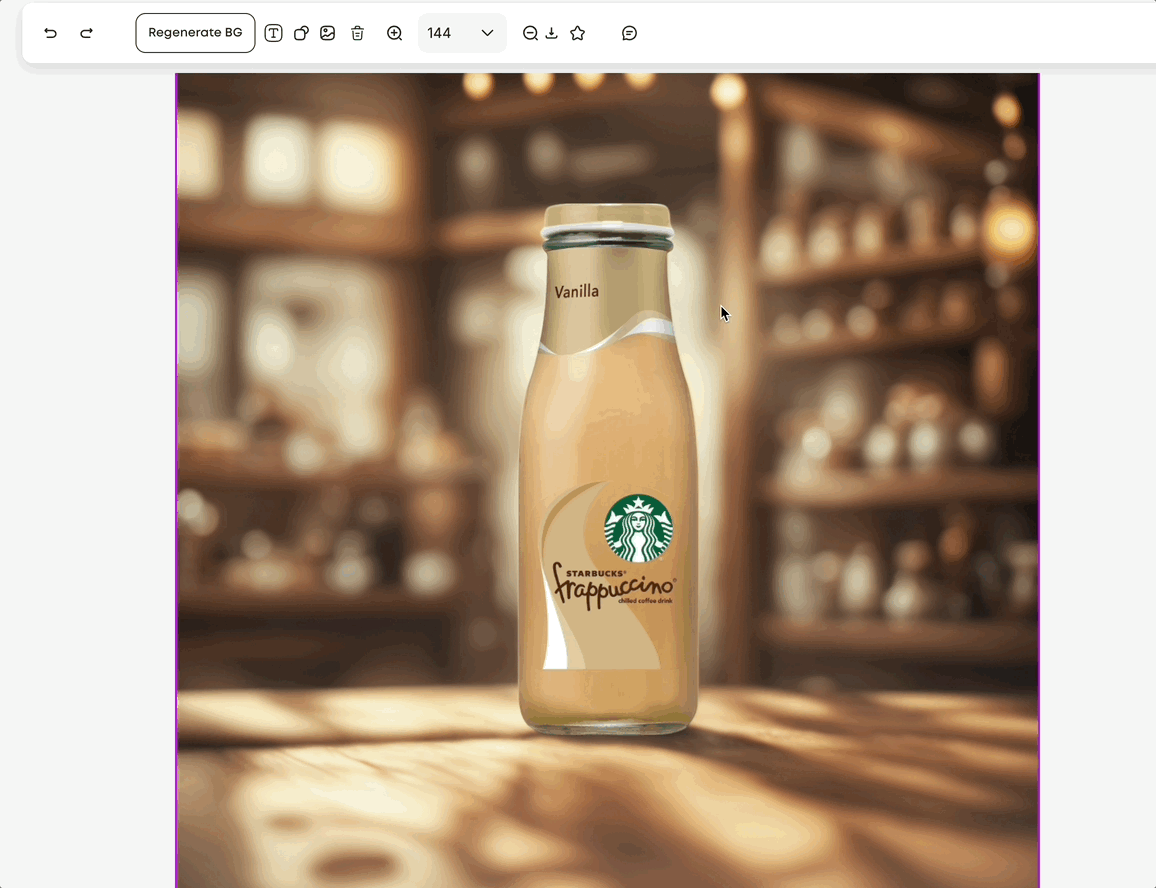
Use Case Example: Seasonal Beverage Ad
Let’s say you’re marketing a new holiday-themed beverage. With HypeStudio, you could:
- Select the product from ProductDNA.
- Choose a festive background like a “holiday dinner” or “winter wonderland.”
- Resize the product to highlight its label and position it on the dining table.
- Add text such as “Limited Edition – Peppermint Delight.”
- Download the image for use in your holiday marketing campaign.

Why Marketers Love HypeStudio
With its intuitive interface, rich customization options, and AI-powered automation, HypeStudio helps you:
- Save time and money on traditional product photography.
- Create high-quality, on-brand visuals that resonate with your audience.
- Easily experiment with different styles, themes, and placements to find the perfect look for your products.
Start Creating Today!
Ready to revolutionize your product photography? Log into HypeStudio, click Create New, and let your creativity soar! With HypeStudio, you can bring your vision to life in just a few clicks.





