How to Share a Document in Hype AI
Hype AI is built for collaboration, making it easy to work with your team, external partners, or clients without needing to switch between different platforms. Whether you're creating content for a campaign, drafting a strategy, or working on a press release, sharing documents in Hype AI is simple and efficient.
For this example, we will use a press release for the brand Olipop as a demonstration.
Step 1: Open the Document You Want to Share
Once you’ve generated a document inside Hype AI, click on the black arrow icon in the top bar above the generated brief.

Step 2: Choose Who to Share With
A window will pop up, allowing you to add collaborators.
- If the person already has access to your Hype AI account, simply select their name.
- If the person is not set up in your account or is an external collaborator, type their email address.
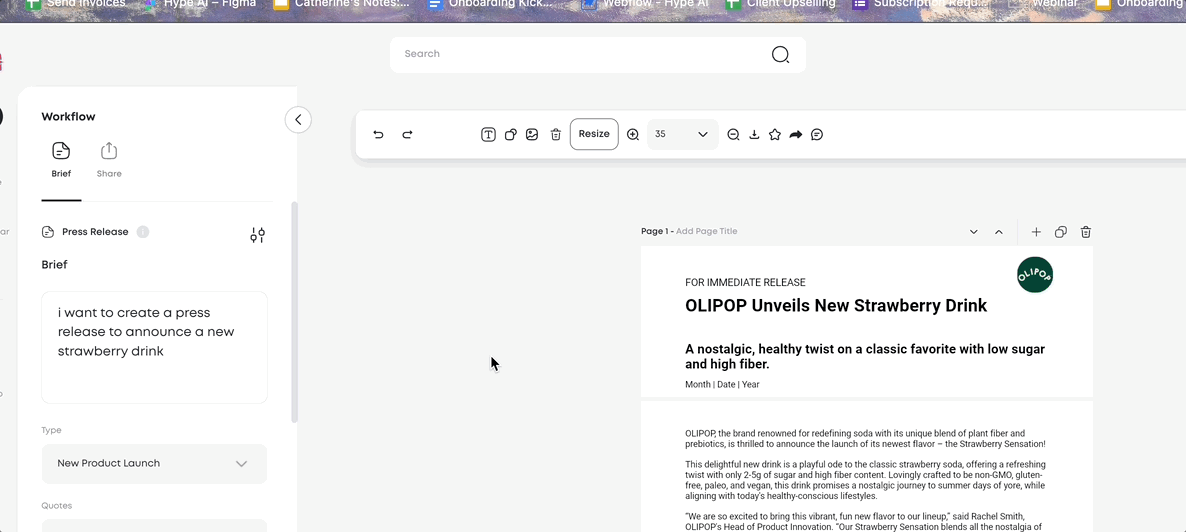
Step 3: Set Access Permissions
When sharing a document, you can choose different access levels:
- View – The person can only read the document.
- Comment – The person can leave feedback but cannot make direct edits.
- Edit – The person can make changes to the document.
Select the appropriate permission level based on how you want them to interact with the document.
Step 4: Send the Invitation
Once you’ve entered the recipient’s email and selected the access level, click Invite.
The person will receive an email notification with a link to the document. They can open it, review it, and collaborate based on the access you granted.
Need Help?
If you need assistance with sharing documents or managing team access, your Customer Success Manager is available to help.
Now you can easily collaborate with your team inside Hype AI without any extra steps or external tools.





