How to Create a Custom Style for a Brand Using Hype AI
Creating a custom visual style ensures consistency across all your brand’s creative assets. Hype AI allows you to define your brand’s unique aesthetic by training the software with a collection of images that represent the style you want to achieve.
By following this step-by-step guide, you’ll learn how to set up a new custom style and use it whenever generating images inside Hype AI.
Why Create a Custom Style?
A custom style helps the AI better understand your brand’s identity and ensures that all images generated align with your visual preferences. Instead of relying on generic aesthetics, your brand will have a unique visual DNA, allowing for more consistent and recognizable content.
Step-by-Step: Creating a Custom Style in Hype AI
1. Access the Visual Style Section
To create a new custom style, follow these steps:
- Click on Brand DNA in the left-hand menu.
- Navigate to the Visual Style section.
- Click on Create a Style to begin.
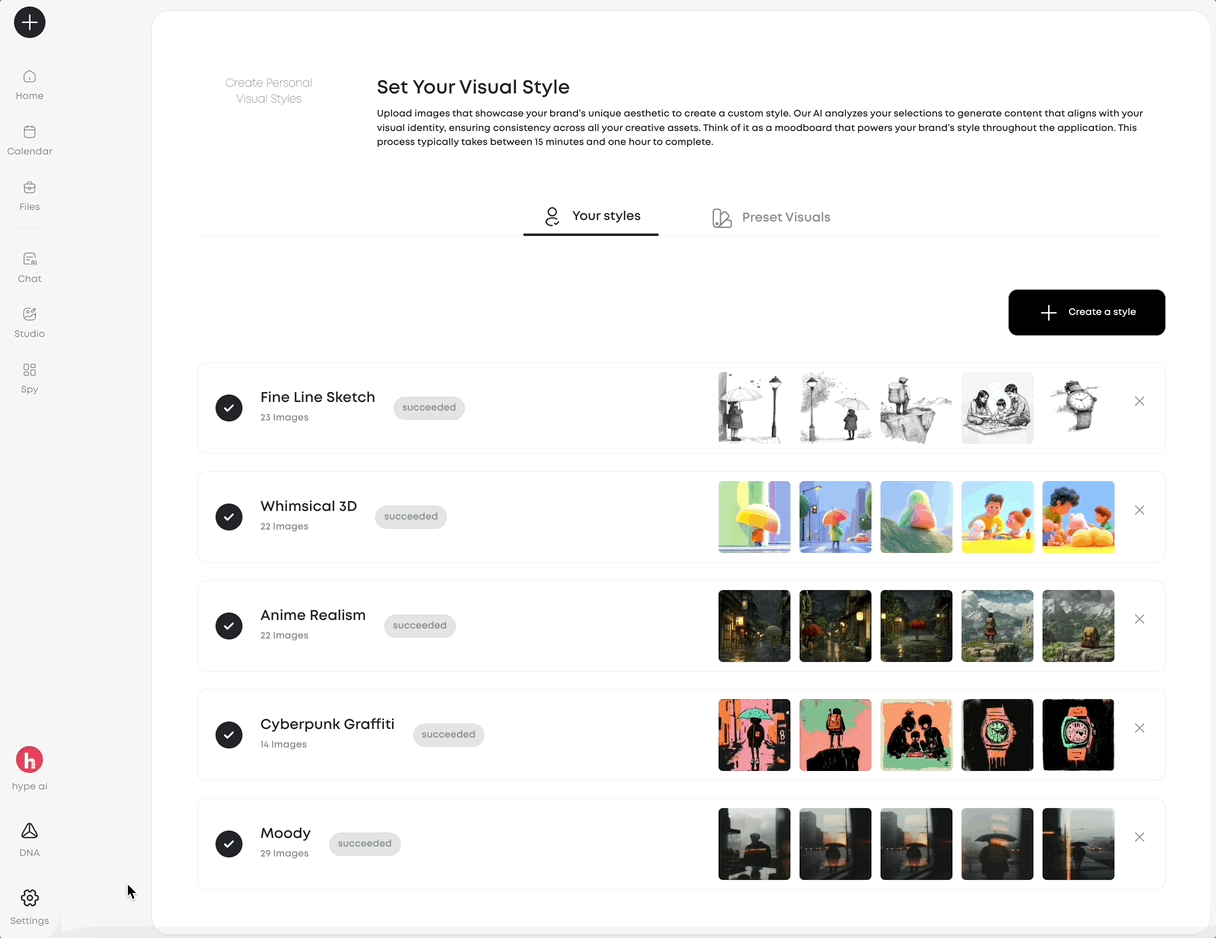
2. Name Your Style and Upload Reference Images
Once you initiate the process, you’ll be prompted to name your style.
- Choose a name that reflects the specific aesthetic you’re creating.
- You can either:
- Upload images directly from your device.
- Add images from a link by sourcing visuals from the web.

To achieve the best results, upload 15 to 20 images that:
- Are similar in color, tone, and overall aesthetic
- Represent a clear visual direction for the AI to learn from
- Maintain consistency in composition, texture, and lighting
The more refined and cohesive your images are, the better the AI will understand and replicate your style.
3. Example: Creating a Noir Style
To demonstrate how to build a custom style, let's take Noir Style as an example.
- Research Noir-style images online. Look for visuals that emphasize:
- High contrast between light and shadow
- Muted color palettes, often with deep blacks and whites
- Cinematic tones reminiscent of classic noir films
- Save and upload these images to Hype AI.
- Click Create Style, and the system will start processing the data.

4. AI Processing and Availability
Once you click Create Style, Hype AI will begin analyzing your images.
- Processing time: Typically 15 to 30 minutes, depending on the complexity
- After processing, your style will appear in your Visual Style Library
- You can now apply this style whenever generating new images inside the Text-to-Image feature
Managing and Updating Your Visual Styles
Hype AI allows you to:
- Create multiple styles for different campaigns or projects
- Edit and refine styles by adding new images over time
- Experiment with different aesthetics to maintain a fresh brand look

Need Help? Schedule a Call
If you need assistance setting up a custom visual style, your Customer Success Manager is available to help. You can schedule a call to fine-tune your style and ensure the AI fully understands your brand’s aesthetic.
Hype AI’s Visual Style feature is a powerful tool for brands looking to create cohesive, visually striking content. By training the AI with a curated selection of images, you ensure that every generated image aligns perfectly with your brand identity.
Start creating your first custom style today and bring your brand’s visual identity to life with AI-driven precision.





