How Do I Download a File in Hype AI?
Once you've generated a brief in Hype AI, you may need to download it for sharing, printing, or saving for future reference. The platform makes this process quick and easy, allowing you to save your work in the format that best suits your needs.
Steps to Download a File
- Locate the Download Option
- After generating a brief, look at the top bar above your content. This bar contains several options to edit, customize, and manage your file.
- Find the download icon.
- Click on the Download Icon
- Once you click the icon, a menu will appear with different file format options.
- Choose a File Format
- PNG for high-quality images, great for visual content.
- PDF for document-style exports, best for reports and presentations.
- Save the File
- After selecting your format, the file will download automatically. You can find it in your downloads folder.
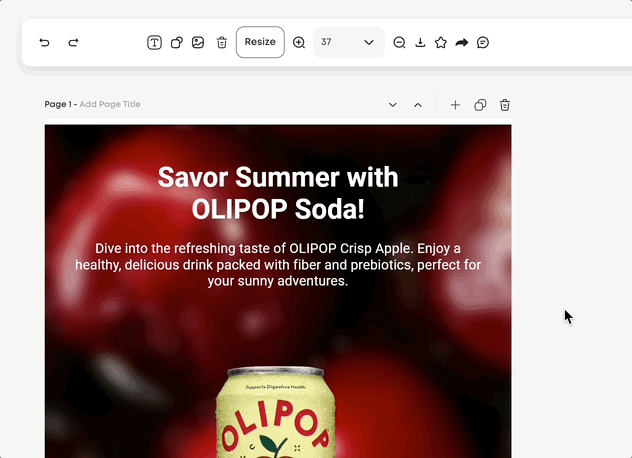
Need Help?
If you have any issues downloading a file or need assistance, reach out to your Customer Success Manager. They’ll be happy to guide you through the process.





